Upload documents
Adding documents to your League account is an easy way to submit a beneficiary form or upload documents for dependent verification or recurring claims. There are two potential ways to upload documents to your account:
Upload documents under “Documents & Forms”: If you need to fill out a physical beneficiary form or add documents for dependent verification or recurring claims, you can upload them here.
Add digital beneficiaries under “Documents & Forms”: If your carrier accepts digital beneficiaries, you can add their information here.
Upload Documents
If you need to fill out a physical beneficiary form, you can scan it or take a picture of the completed form and upload it under “Documents & Forms”. You can do the same for documents you need to upload to verify a dependent or save for a recurring claim (like a prescription or gym membership).
View instructions for:
On Mobile:
1. Tap the profile icon.
.jpeg?inst-v=ecbdcfd9-b6e2-499b-a2e3-ca914d8d2d8e)
2. Tap the ellipsis (three dots) icon.
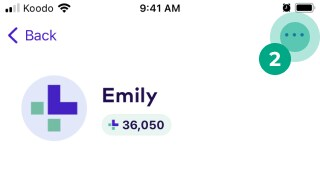
3. Tap “Documents & Forms”.
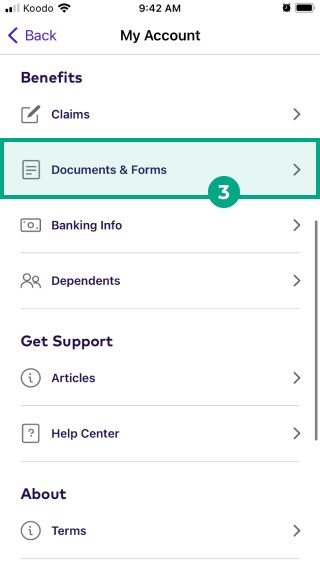
Tap "Upload a Document".
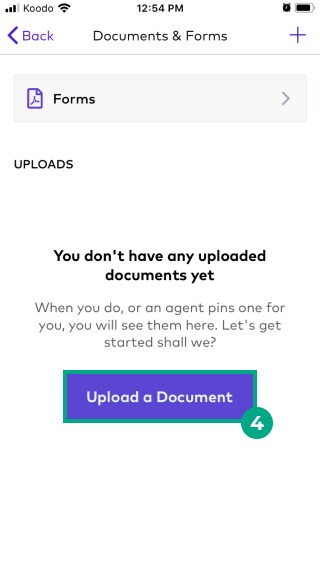
5. Fill out the "Document type", "Document name", and add in any important notes in the "Notes" section.
6. Tap "Next: Photos" to upload your document to your account.
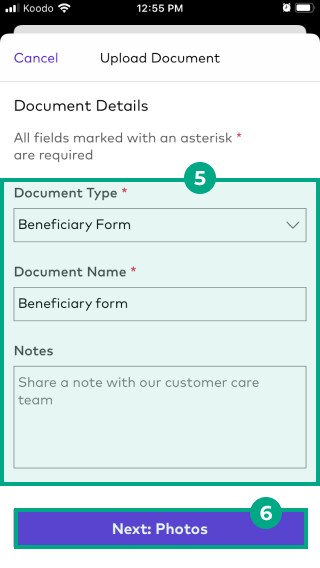
.jpeg?inst-v=ecbdcfd9-b6e2-499b-a2e3-ca914d8d2d8e)
You can review your stored documents at any time and make changes when necessary.
On Web:
1. Click the menu in the top right-hand corner.
.jpeg?inst-v=ecbdcfd9-b6e2-499b-a2e3-ca914d8d2d8e)
2. Once the drop-down menu appears, click "Documents & Forms".
.png?inst-v=ecbdcfd9-b6e2-499b-a2e3-ca914d8d2d8e)
3. To upload your document, click on "Upload a Document".
.png?inst-v=ecbdcfd9-b6e2-499b-a2e3-ca914d8d2d8e)
4. Fill out the "Document type", "Document name", and add in any important notes in the "Notes" section.
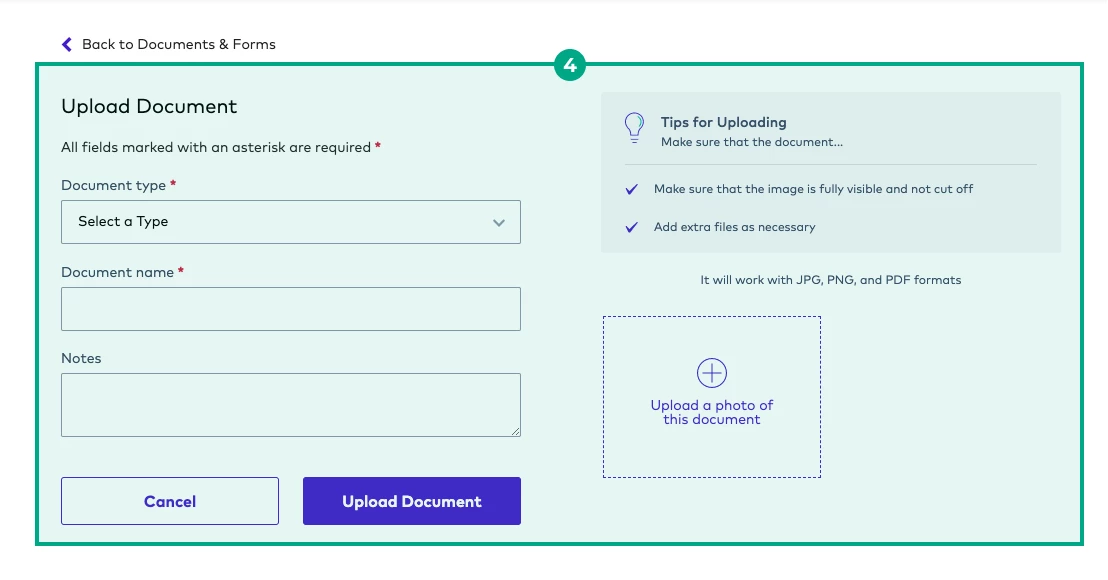
5. Next, click "Upload a photo of this document" to upload your document to your account.
You can review your stored documents at any time and make changes when necessary.
.png?inst-v=ecbdcfd9-b6e2-499b-a2e3-ca914d8d2d8e)
Need help finding a specific form or template? Please contact our Customer Care team through Chat or email us at help@league.com..
Add digital beneficiaries
If your insurance carrier accepts digital beneficiaries, then you can add their information right in your League account without ever filling out a form. Isn’t technology great?
Note: Digital beneficiaries can only be added on desktop.
To add a digital beneficiary:
1. Sign in to your League account on desktop.
2. Click the menu in the top right-hand corner.
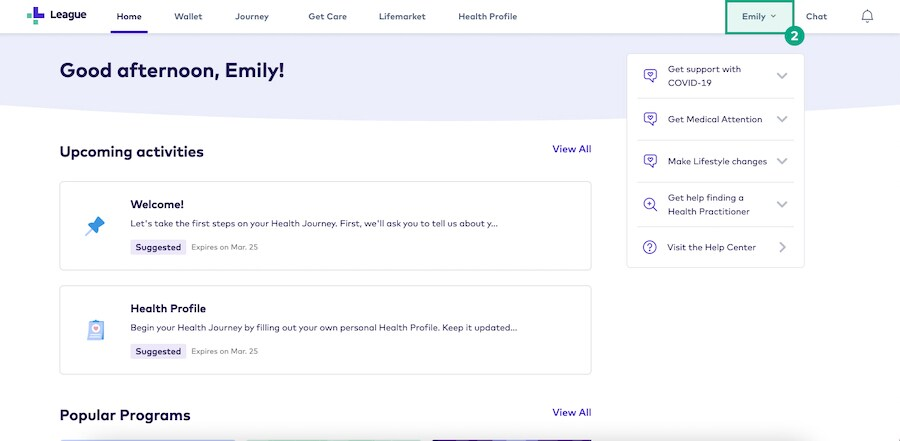
3. Click “Documents & Forms”.
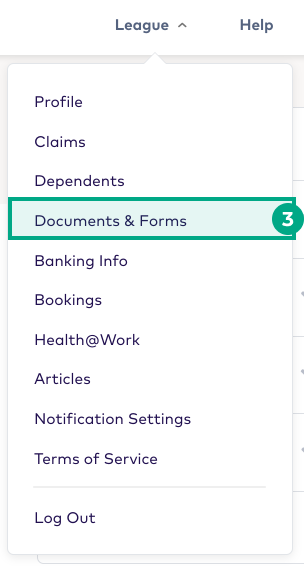
4. Click the “Forms” tab.
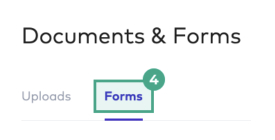
5. Click “Add Beneficiary”.
.jpeg?inst-v=ecbdcfd9-b6e2-499b-a2e3-ca914d8d2d8e)
6. Click “Add Beneficiary” beside each benefit and type of beneficiary you want to add (primary or contingent).
Tip: Remember, you can add more than one primary and contingent beneficiary for each benefit.
.jpeg?inst-v=ecbdcfd9-b6e2-499b-a2e3-ca914d8d2d8e)
7. Either select an existing beneficiary or click “Create New”. If you chose an existing beneficiary, continue to step 10. If you chose to create a new beneficiary, continue to the next step
.jpeg?inst-v=ecbdcfd9-b6e2-499b-a2e3-ca914d8d2d8e)
8. Select the type of beneficiary you want to add. This can be a person or an organization (like a charity or trust).
.jpeg?inst-v=ecbdcfd9-b6e2-499b-a2e3-ca914d8d2d8e)
9. Fill out the required fields with your beneficiary’s information and click “Save”.
.jpeg?inst-v=ecbdcfd9-b6e2-499b-a2e3-ca914d8d2d8e)
10. Enter the percentage of the benefit you want the beneficiary to receive. The total percentage must equal 100%.
.jpeg?inst-v=ecbdcfd9-b6e2-499b-a2e3-ca914d8d2d8e)
11. Click “Save & Submit”.
Important: You must Save & Submit your beneficiary designations. If you don’t, your beneficiaries won’t be submitted and your information won’t be saved.
.jpeg?inst-v=ecbdcfd9-b6e2-499b-a2e3-ca914d8d2d8e)
You can view your digital beneficiary designations and make changes anytime under the “Forms” tab in your Documents & Forms. Click “View Form” to view and save a PDF summary of your beneficiary designations.
.jpeg?inst-v=ecbdcfd9-b6e2-499b-a2e3-ca914d8d2d8e)
.png)