Edit your profile
It's easy to make changes to your League profile! You can update:
Account details like the email address, phone number and password you use to sign in to your League account
Personal info like your name and address
Keep in mind, if your employer also uses an HR system, you may need to update your personal information directly in the HR system instead of in your League profile (but you can still update your account details in your League profile).
View instructions for:
On Mobile:
1. Tap the profile icon.
.jpeg?inst-v=ecbdcfd9-b6e2-499b-a2e3-ca914d8d2d8e)
2. Select the ellipsis (three dots) icon.
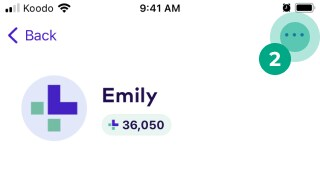
3. Tap “Personal Information”. This is where you can update your:
Account Details: Your email, phone number, communication preferences, or password.
Personal Information: Your name, address, preferred name, sex, gender identity, or pronouns.
Note: If you sign in to League with Google or Apple, you can’t update your email or password in your profile.
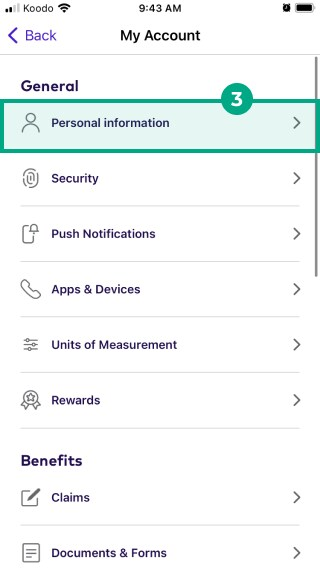
4. Tap a text box and enter your new information.
Keep in mind:
If you update your password, we’ll also ask you to enter your current password before we save the change.
If you update your phone number, we’ll send a verification code to the new number. We’ll ask you to enter this verification code before we save the change.
5. Tap “Save.”
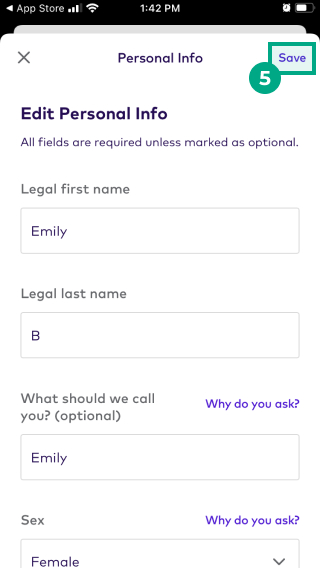
We’ll now update your League profile with your new information. If you changed your email address or password, you’ll need to use this new information the next time you sign in to your League account.
On Web:
1. Click the menu in the top right-hand corner.
.jpeg?inst-v=ecbdcfd9-b6e2-499b-a2e3-ca914d8d2d8e)
2. Click "Profile".
.png?inst-v=ecbdcfd9-b6e2-499b-a2e3-ca914d8d2d8e)
3. Click:
"Account Details" if you want to update your email, phone number, communication preferences, or password.
“Personal Info” if you want to update your name, address, preferred name, sex, gender identity, or pronouns.
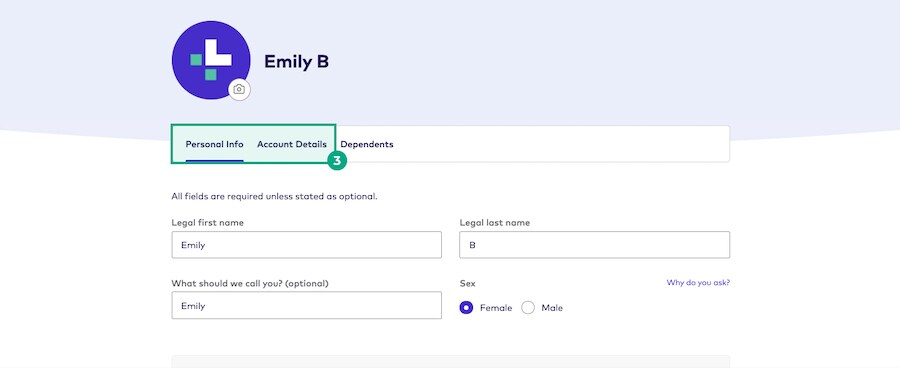
Note: If you sign in to League with Google or Apple, you can’t update your email or password in your profile.
4. Click a text box and enter your new information.
Keep in mind:
If you update your password, we’ll also ask you to enter your current password before we save the change.
If you update your phone number, we’ll send a verification code to the new number. We’ll ask you to enter this verification code before we save the change.
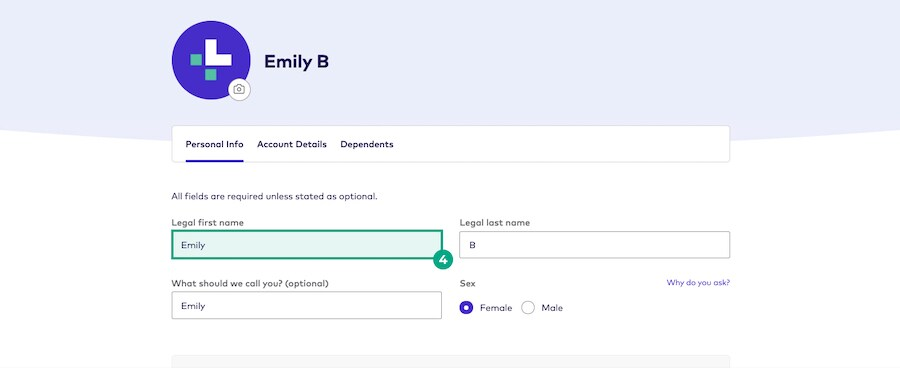
5. Click “Submit”
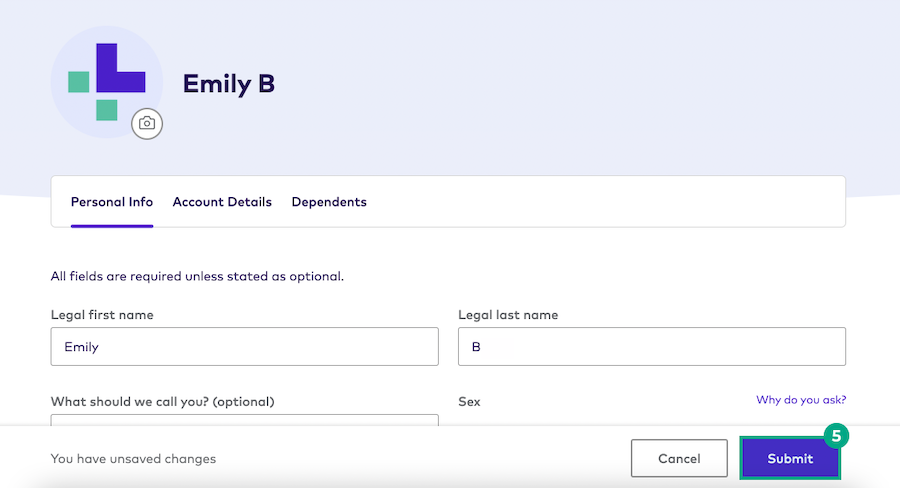
We’ll now update your League profile with your new information. If you changed your email address or password, you’ll need to use this new information the next time you sign in to your League account.
.png)