Designate beneficiaries
When you designate a beneficiary, you’re ensuring your loved ones receive your Life or Accidental Death & Dismemberment (AD&D) insurance in the tragic event these benefits are paid out.
To designate a beneficiary, you’ll either have to:
Read on to learn more about the beneficiary designation process.
Filling out a beneficiary form
Where can I find a copy of the beneficiary form?
You can find a blank copy of the beneficiary form here, or a pre-filled copy in your League account on mobile or desktop.
On mobile:
1. Tap the profile icon.
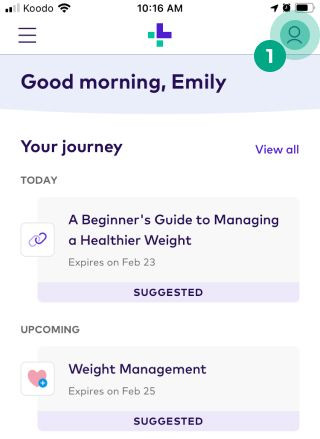
2. Tap the ellipsis (three dots) icon.
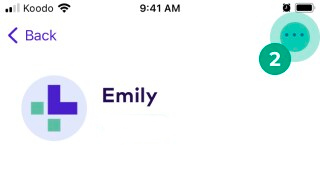
3. Tap “Documents & Forms”.

4. Tap "Forms".
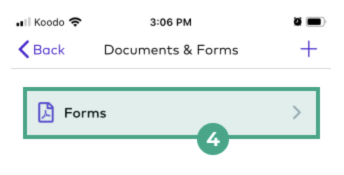
5. Tap on the form to download it to your mobile device.
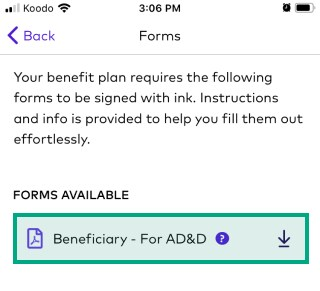
On web:
1. Sign in to your League account.
2. Click the menu in the top right-hand corner.
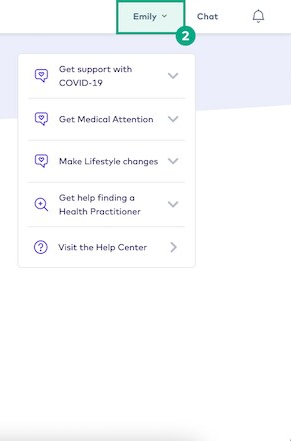
3. Select “Documents & Forms”.
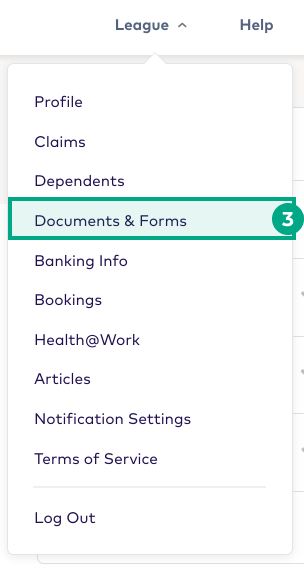
4. Click the "Forms" tab.
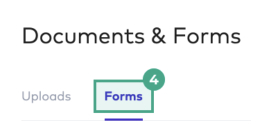
5. Click “Download Form” to download the form to your computer.
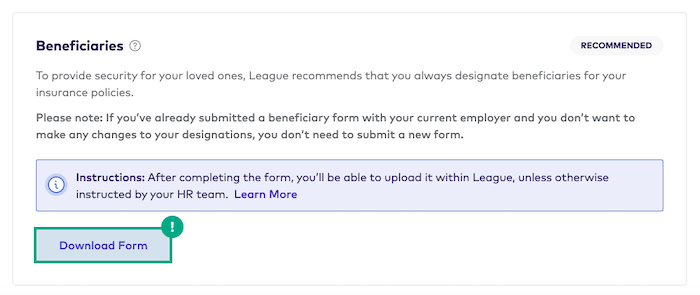
How do I complete my beneficiary form?
1. Download a copy of the form.
2. Fill out all mandatory fields.
Tip: Remember to make sure percentages for both your primary and contingent beneficiaries add up to 100%. For example, if you have two primary beneficiaries and elect 50% for each beneficiary, the total percentage equals 100%.
3. Print and sign the form with ink.
Note: You don’t have to fill in the full SSN number of you or your beneficiaries. You can either provide the last four digits or leave all SSN fields blank.
How do I submit my completed beneficiary form?
Upload the form to the “Documents & Forms” section of your League account.
Tip: You can find detailed instructions on how to upload the form here.
Adding digital beneficiaries
If your insurance carrier accepts digital beneficiaries, then you can add their information right in your League account without ever filling out a form. Isn’t technology great?
Note: Digital beneficiaries can only be added on desktop.
To add a digital beneficiary:
1. Sign in to your League account on desktop.
2. Click the menu in the top right-hand corner.
3. Click “Documents & Forms”.
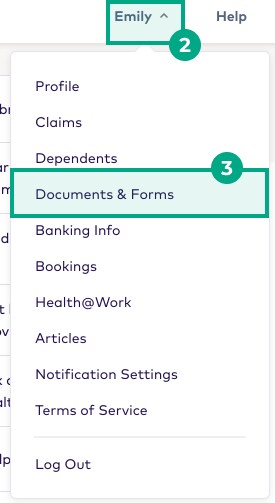
4. Click the “Forms” tab.
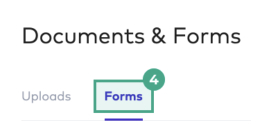
5. Click “Add Beneficiary”.
.jpeg?inst-v=ec67814c-753c-488a-b9fc-8d0534aba650)
6. Click “Add Beneficiary” beside each benefit and type of beneficiary you want to add (primary or contingent).
Tip: Remember, you can add more than one primary and contingent beneficiary for each benefit.
.jpeg?inst-v=ec67814c-753c-488a-b9fc-8d0534aba650)
7. Either select an existing beneficiary or click “Create New”. If you chose an existing beneficiary, continue to step 10. If you chose to create a new beneficiary, continue to the next step.
.jpeg?inst-v=ec67814c-753c-488a-b9fc-8d0534aba650)
8. Select the type of beneficiary you want to add. This can be a person or an organization (like a charity or trust).
.jpeg?inst-v=ec67814c-753c-488a-b9fc-8d0534aba650)
9. Fill out the required fields with your beneficiary’s information and click “Save”.
.jpeg?inst-v=ec67814c-753c-488a-b9fc-8d0534aba650)
10. Enter the percentage of the benefit you want the beneficiary to receive. The total percentage must equal 100%.
.jpeg?inst-v=ec67814c-753c-488a-b9fc-8d0534aba650)
11. Click “Save & Submit”.
Important: You must Save & Submit your beneficiary designations. If you don’t, your beneficiaries won’t be submitted and your information won’t be saved.
.jpeg?inst-v=ec67814c-753c-488a-b9fc-8d0534aba650)
You can view your digital beneficiary designations and make changes anytime under the “Forms” tab in your Documents & Forms. Click “View Form” to view and save a PDF summary of your beneficiary designations.
.jpeg?inst-v=ec67814c-753c-488a-b9fc-8d0534aba650)
.png)