Edit spending account claims
Who should read this article?
Anyone with a spending account administered by League like a Lifestyle Spending Account (LSA).
When you edit a claim you can edit or add additional documents, notes like provider name and service date, and the total dollar amount you're requesting.
If your claim is "Awaiting Info" and you don't know what information to provide, see Find what information we need for "Awaiting Info" claims.
Need help editing your claim? View instructions for:
On Mobile:
1. Tap the profile icon.
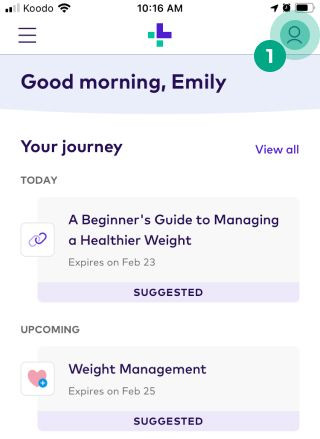
2. Tap the ellipsis (three dots) icon.
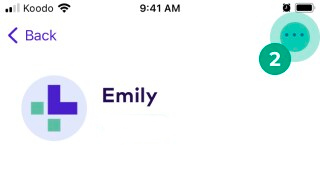
3. Select "Claims".
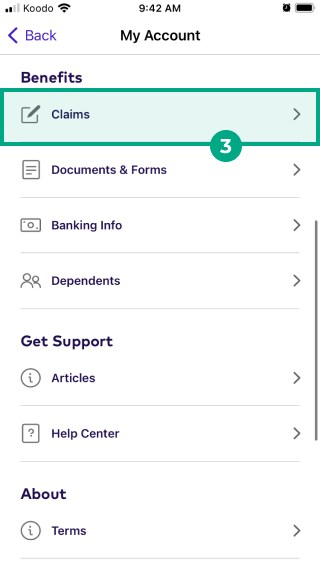
4. Tap on the claim you want to edit.
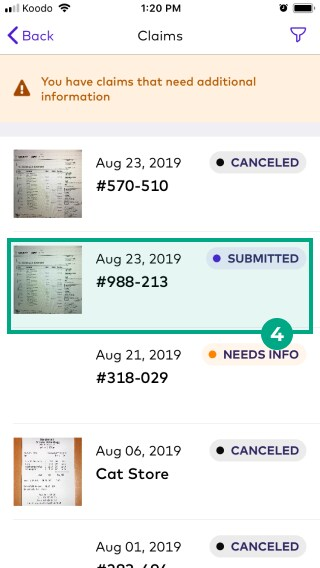
5. Click "Edit Claim" if you want to add or change the details provided.
.png?inst-v=ec67814c-753c-488a-b9fc-8d0534aba650)
6. Click "Add Image" to add documents, or click the "X" to remove a document.
7. Click "Edit Details".
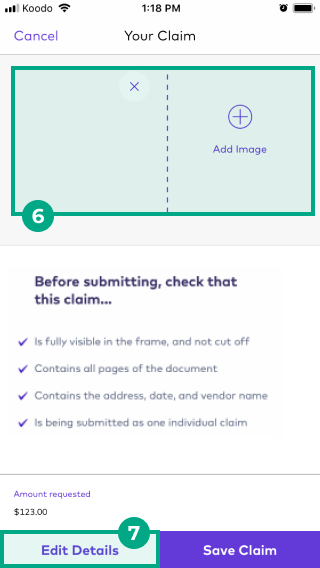
8. Enter the amount you're claiming and any additional information that's relevant to your claim, like a date of purchase.
9. Click "Save" in the top right-hand corner.
.png?inst-v=ec67814c-753c-488a-b9fc-8d0534aba650)
10. Tap "Save Claim" when you're finished adding information.
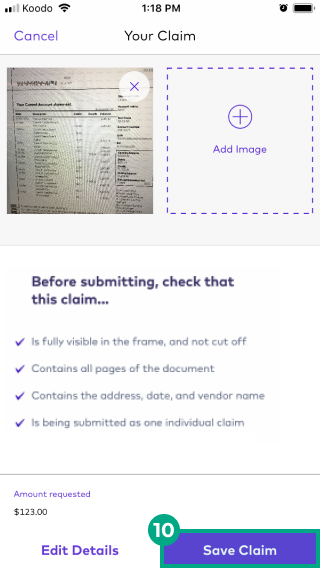
You'll see a confirmation screen if your edits were successfully sent to League. Great work!
On Web:
1. Click the menu in the top right-hand corner.
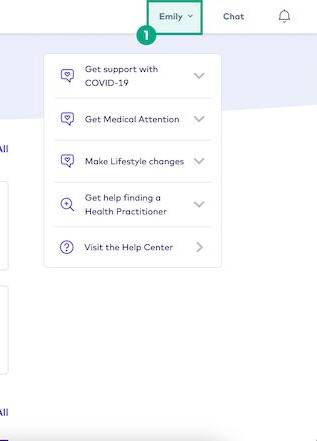
2. Select "Claims". This will take you to an overview of all the claims you've submitted to League.
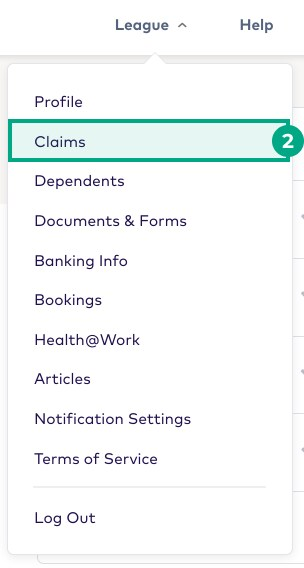
3. Click the claim you want to edit.
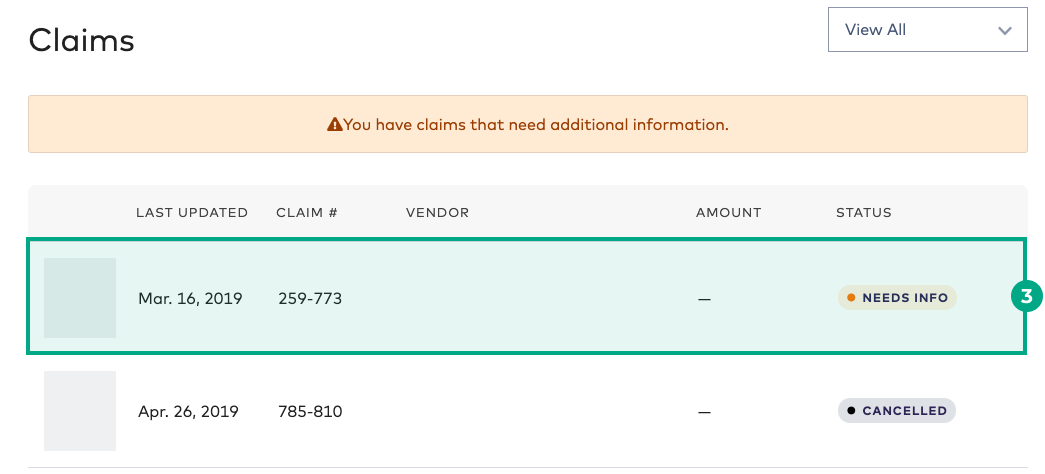
4. Click "Edit Claim".
.png?inst-v=ec67814c-753c-488a-b9fc-8d0534aba650)
5. From here you can add or remove supporting documents, provide the total amount you're claiming, and add notes to give League more information about your claim.
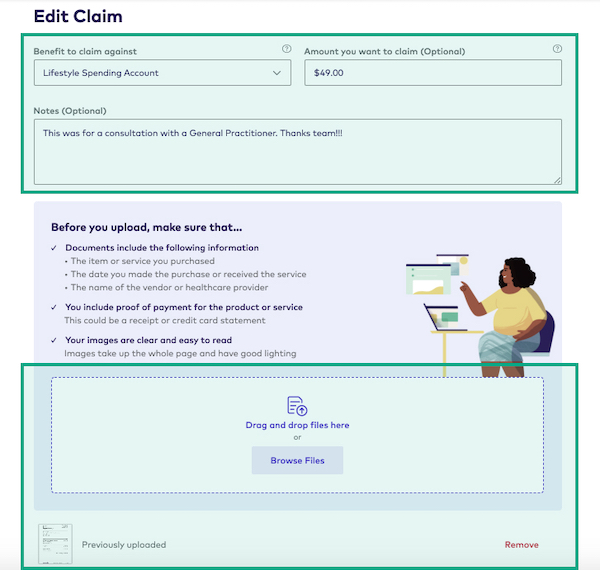
6. Review the details of your claim. Click "Save Changes" once you're satisfied with the information you provided.
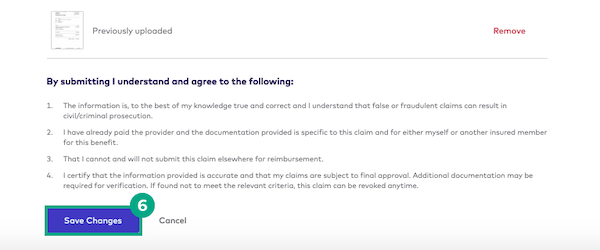
You'll see a confirmation screen if your edits were successfully sent to League. Great work!
.png)