View your spending account balance
Who should read this article?
Anyone with a spending account administered by League like a Lifestyle Spending Account (LSA). If your spending account is administered by someone else (for example, your insurance carrier) you need to sign in to the administrator’s account to view your balance.
In your Digital Wallet, we display an up-to-date balance of how much money is left in your spending account, so you know exactly how much you have left to spend. Shopping spree, anyone?
Continue reading to learn how:
To view your spending account balance in your Digital Wallet
Your spending account balance works if you have “past” or “pending” spending accounts
View your spending account balance
See instructions for:
On mobile:
1. Tap “Wallet”.
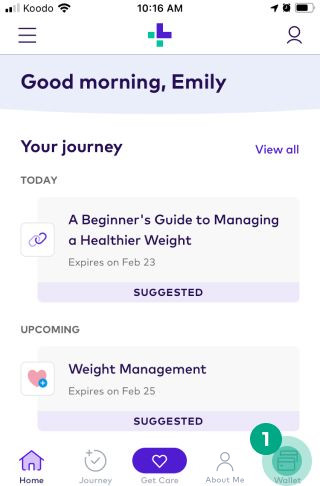
2. Tap the spending account you want to view the balance for.
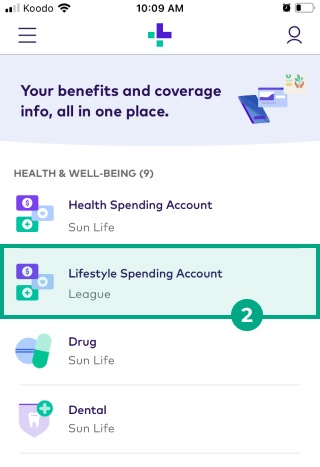
You’ll now see a card at the top of your screen. This card displays how much money is left in the spending account. Keep in mind, this balance is the total amount of money available for you and any dependents you have (for example, if it says you have $1000, then you have $1000 available for you and your dependents, not $1000 each).

Tip: Tap “Transactions” to see a detailed view of how much money you’ve spent and how much money has been added to the spending account over time.
On web:
1. Click “Wallet”.
.jpeg?inst-v=ec67814c-753c-488a-b9fc-8d0534aba650)
2. Click the spending account you want to view the balance for.

You’ll now see a card at the top of your screen. This card displays how much money is left in the spending account. Keep in mind this balance is the total amount of money available for you and any dependents you have (for example, if it says you have $1000, then you have $1000 available for you and your dependents, not $1000 each).
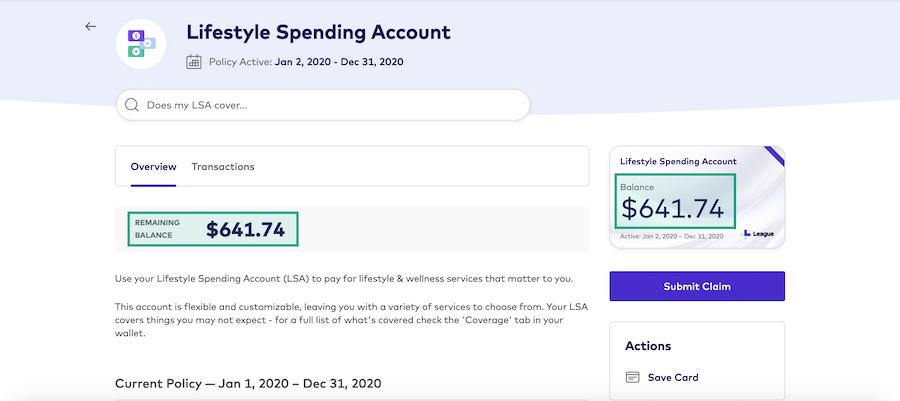
Tip: Click the “Transactions” tab to see a detailed view of how much money you’ve spent and how much money has been added to the spending account over time.
Balances for “past” or “pending” spending accounts
“Past” spending accounts
If you recently started a new policy year, you might notice a “Past” tab in your Wallet. This is where you can find any remaining balance you have left in your spending account from the previous policy year. If your employer offers a grace period (a period of time when you can submit a claim for an eligible item you bought or service you received in the previous policy year), the “Past” tab is where you can view any remaining balance.
“Pending” spending accounts
If a new policy year is starting soon, you might also see a “Pending” tab in your Wallet. You can view any upcoming spending account balance here.
.png)