Access your League invoices
You can review your current and previous invoices at any time by clicking "Billing" in the menu on the left hand side of your HR administrator view.
There are coloured circles beside each invoice, indicating whether it has been paid:
Green circle: Invoice is paid
Red circle: Invoice has an amount owing
You can download each invoice as a PDF, and download a CSV containing user-level data for the billing cycle:
Download a PDF invoice
To access and download a PDF version of your invoice:
1. Click “Billing”.
2. Click “PDF” next to the invoice you want to download.
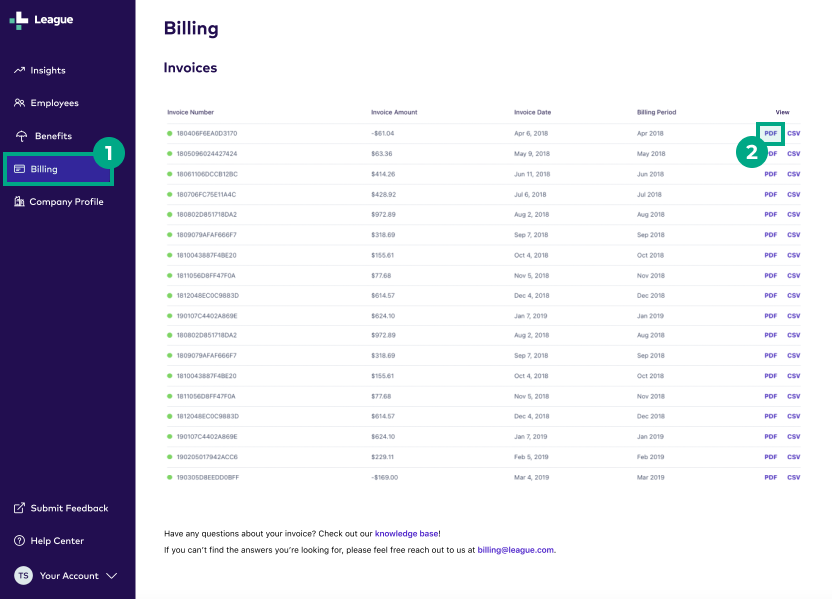
We’ll now download a PDF version of your invoice to your computer.
Download a CSV of user-level billing data
To access and download a CSV of user-level data for a billing cycle:
1. Click “Billing”.
2. Click “CSV” next to the billing cycle you want to view.
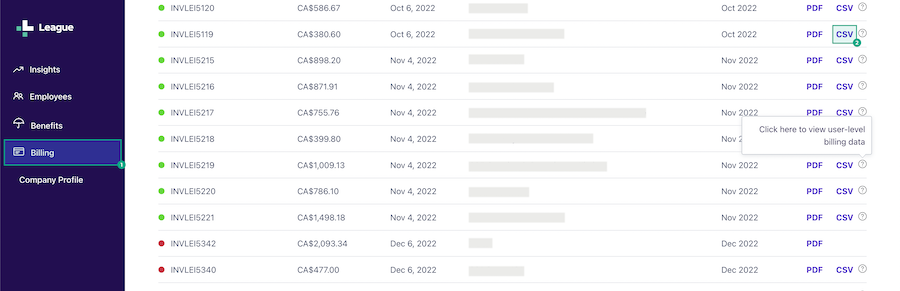
If you selected a billing period from before 2023, the CSV will now download to your computer. If you selected a billing period from 2023 onwards:
3. Click the ellipsis (three dots) icon.
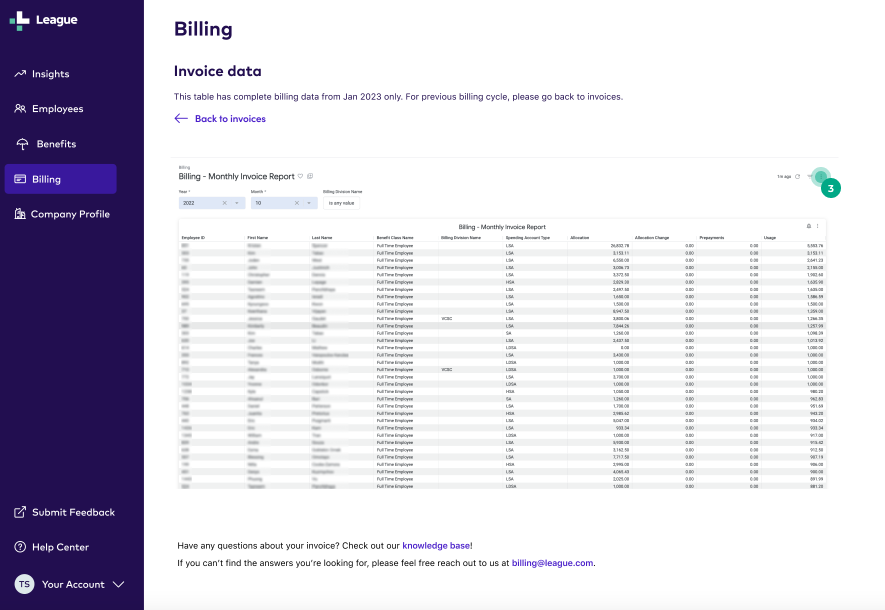
4. Click "Download".
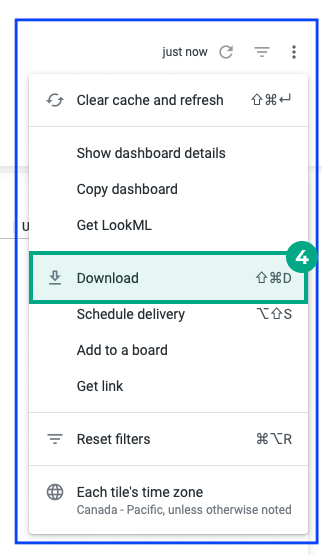
5. Pick the format you want to download the data in.
6. When you download the dashboard, by default we download the first 5000 rows of data. If you need to download more rows of data, click "Advanced data options" and select "All results", or manually enter the number of rows you want to download.
7. Click “Download”.
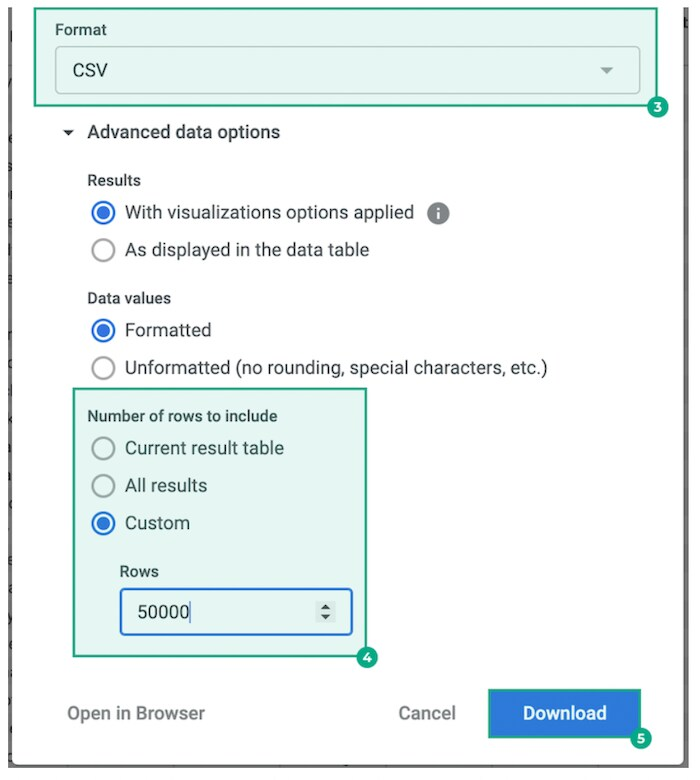
We’ll now download a CSV to your computer.
Note:
If you want to view data from a different month, select the “month” filter > select the “is” field > enter the month’s number into the text field (1 being January, 12 being December) > and click the refresh button.
You can only select dates from 2023 onwards. If you need to download a CSV of data from before 2023, return to the main billing page and select a different invoice.
When you download a CSV, you may see line items for “$0 Admins” and “Test Accounts”. We don’t charge platform fees for these line items.
Have questions about your invoices?
Check out our articles about invoicing and billing.
Understand spending account usage data on your CSV.
Understand spending account deposit data on your CSV.
.png)