Solucionar problemas de conexión a Google Fit
Si los datos de Google Fit no se sincronizan con tu cuenta League, este artículo te guiará a través de los pasos recomendados para solucionar el problema.
Toca el icono de perfil.
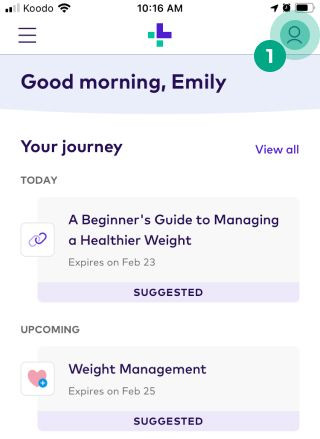
Toca el icono de la elipsis (tres puntos).
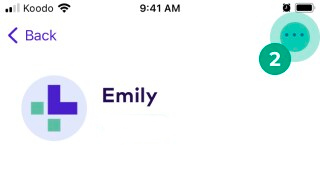
Toca "Aplicaciones y dispositivos".
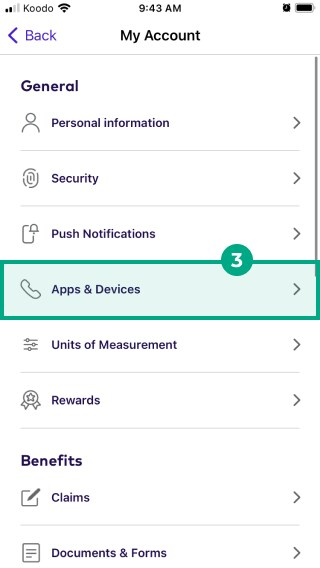
Selecciona Google Fit en la lista de "Conectados".
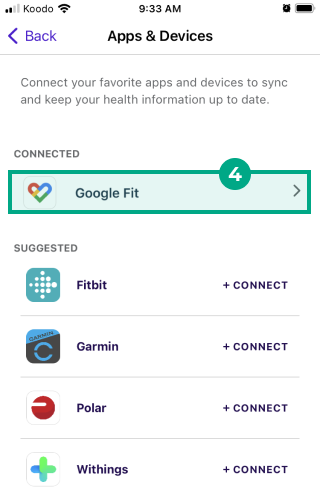
Toca "Desconectar".
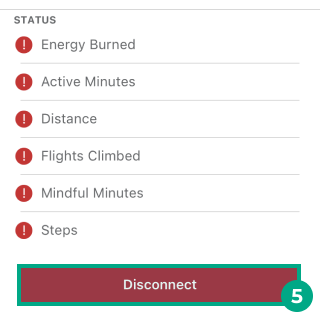
Vuelve a tocar "Desconectar" para confirmar.
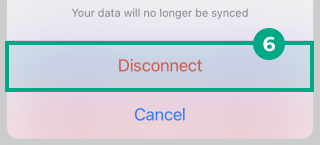
Junto a Google Fit, toca "Conectar".
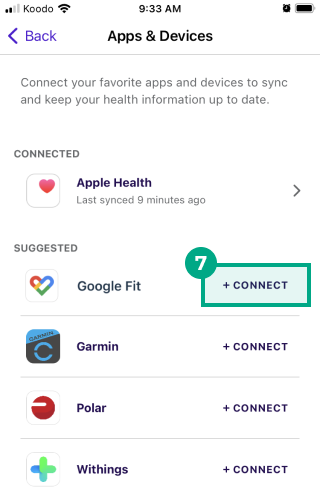
Sigue los pasos para volver a conectar Google Fit a tu cuenta de League.
Consejo: Lee nuestro artículo Conecta Google Fit a tu cuenta de League.
Google Fit volverá a conectarse y sincronizará los datos con tu cuenta de League.
Si tus datos de Google Fit siguen sin sincronizarse con tu cuenta de League:
Lee nuestro artículo Resolución de problemas de conexión de wearables.
Chatea con nosotros o envía un correo electrónico a ayuda@league.com y estaremos encantados de ayudarte a solucionar el problema.
.png)