Connect Apple Health to your account
Connect Apple Health to your League account so you can track and understand your wearables data, and we can automatically complete certain Health Journey activities for you (which means you don’t have to complete them manually).
Note: Right now, you can only connect Apple Health to your League account from the League mobile app.
Continue reading to learn how to connect Apple Health to your League account.
Connect Apple Health to your League account
Follow these steps to connect Apple Health to your League account:
1. Tap the profile icon.
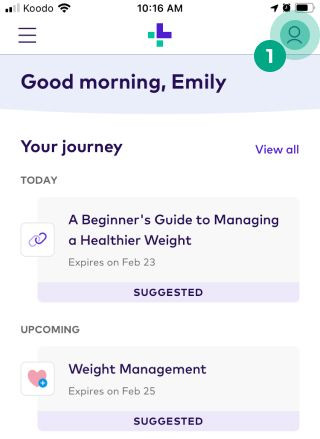
2. Tap the ellipsis (three dots) icon.
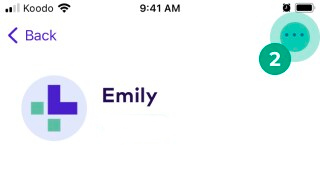
3. Tap "Apps & Devices”.
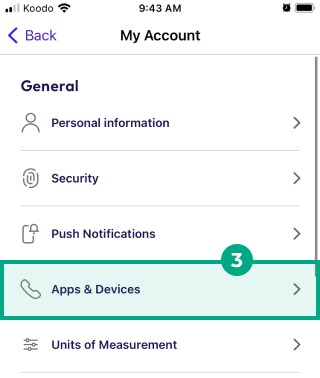
4. Select Apple Health under the “Suggested” heading.
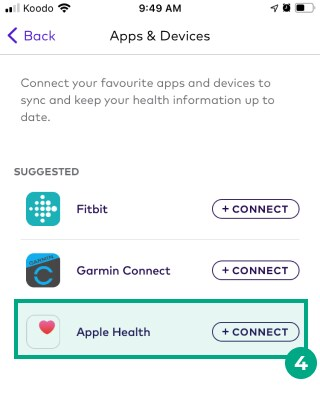
5. Review the privacy information and tap “Continue”.
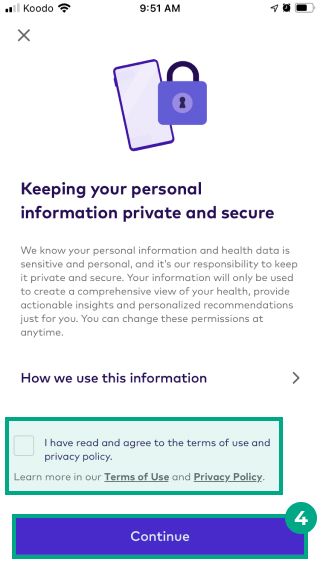
6. Tap “Connect Apple Health”.

7. You’ll see a list of the category of data you can track in your metrics or use to automatically complete activities in connected Health Programs. Tap the toggle beside each data point on the list so it turns green, or tap “Turn on all categories” if you want to share every data point.
8. Tap “Allow”.
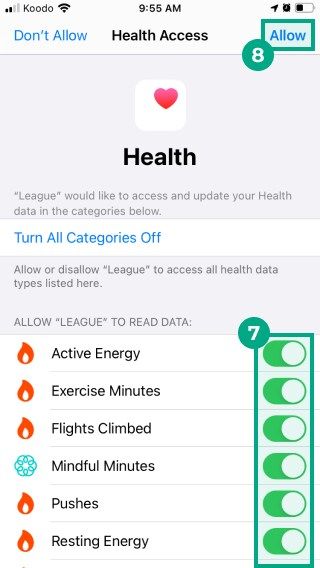
Note: If you tap “Don’t Allow”, we won’t ask you to share this category of data again in your League account. You can share this data in the future under your device settings.
You can now track your Apple Health data in your metrics and connected Health Programs. Visit Apple Health to check your real-time progress towards each activity’s goal. You can edit your data sharing permissions anytime.
.png)