Leave a challenge or team
Challenges are a fun way to compete with other people in your organization, and they’re even more fun when you compete in teams. If a challenge or team is no longer relevant, you can leave it at any time. Here are a few things to keep in mind:
If you leave a group challenge after the sign up period ends, you can’t join the challenge again.
If you leave a team, we’ll remove your contribution from the team’s overall score.
After you leave a team, you can continue to participate in the challenge as an individual.
Keep reading to learn how to:
Leave a challenge
You can leave a challenge anytime from the challenge settings.
See instructions for:
On mobile:
1. Tap “Journey”.
.jpeg?inst-v=ec67814c-753c-488a-b9fc-8d0534aba650)
2. Tap the “Progress” tab.
3. Select the challenge you want to leave.
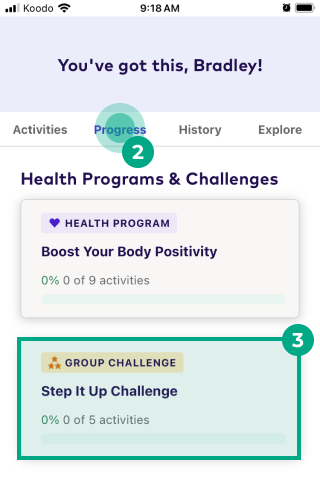
4. Tap the settings (gear) icon.
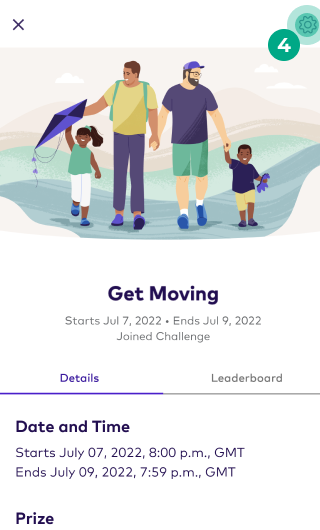
5. Tap “Leave Challenge”.
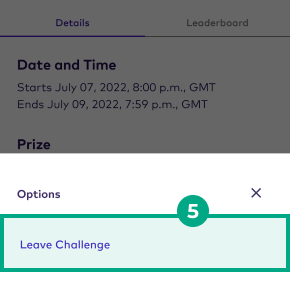
6. Tap “Leave Challenge” to confirm.
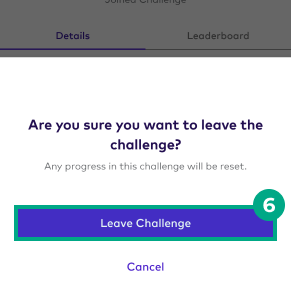
We’ll now remove the challenge from your Health Journey.
On web:
1. Click “Journey”.
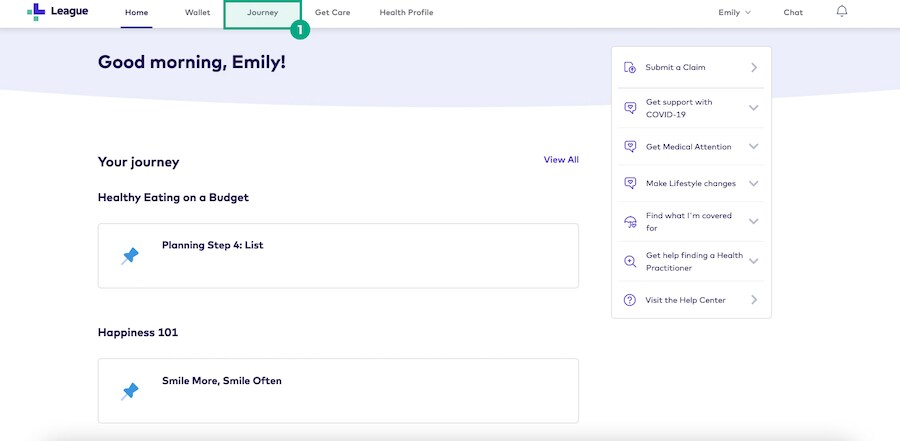
2. Click the “Progress” tab.
3. Select the challenge you want to leave.
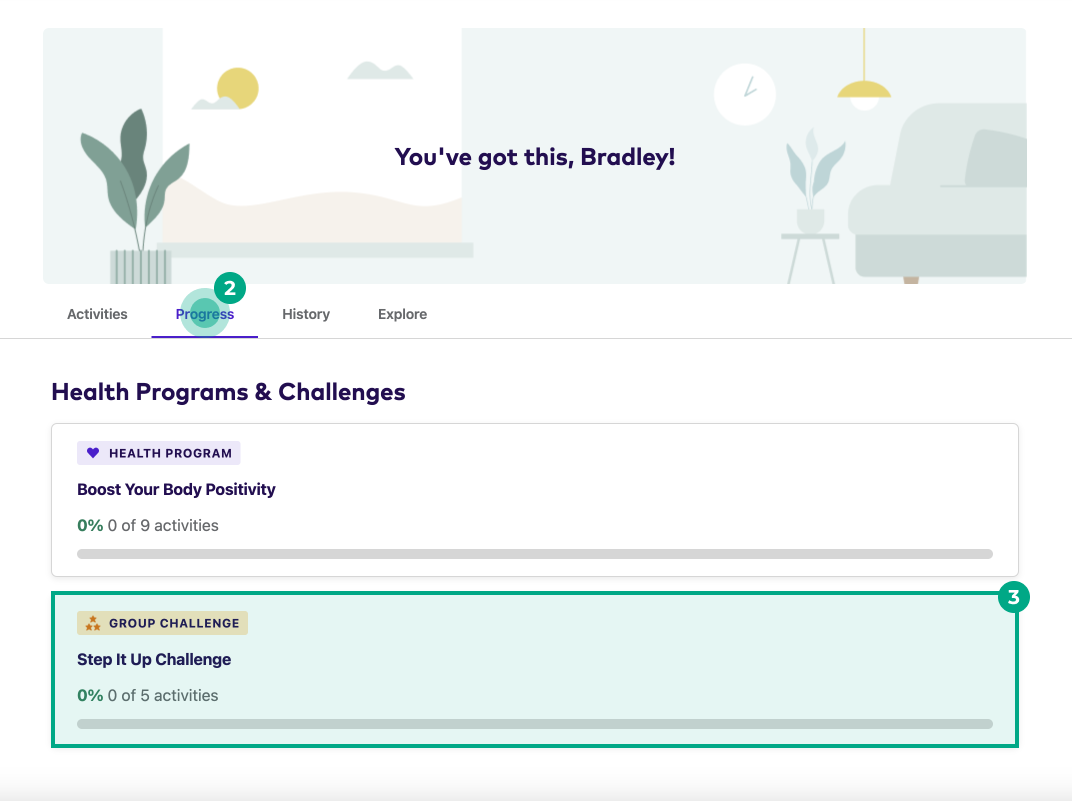
4. Click the “Settings” icon.
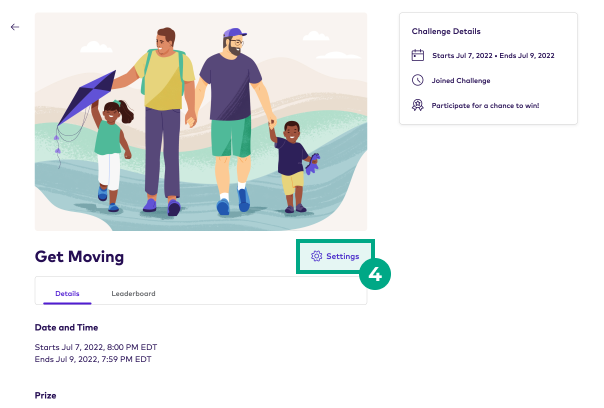
5. Click “Leave Challenge”.
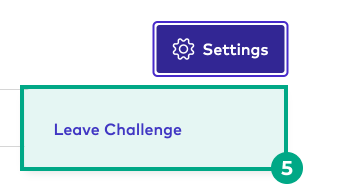
6. Click “Leave” to confirm.
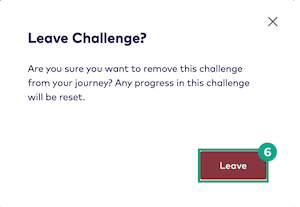
We’ll now remove the challenge from your Health Journey.
Leave a team
You can leave a team anytime from the team’s settings.
See instructions for:
On mobile:
1. Tap “Journey”.
.jpeg?inst-v=ec67814c-753c-488a-b9fc-8d0534aba650)
2. Tap the “Progress” tab.
3. Select the challenge with the team you want to leave.
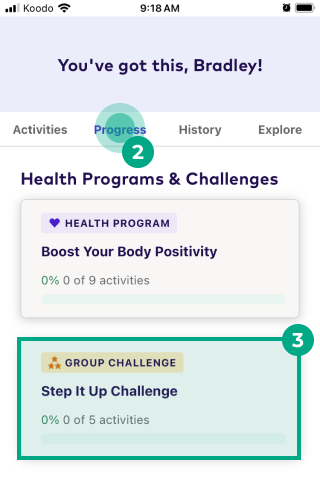
4. Tap the team’s name.
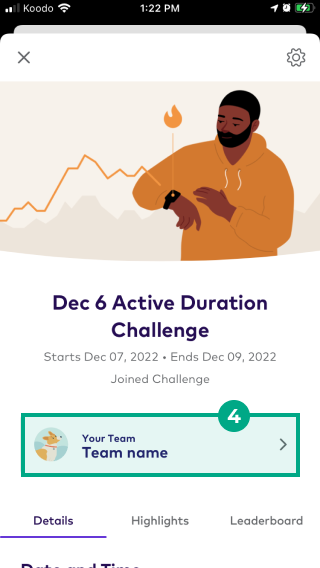
5. Tap the settings (gear) icon.
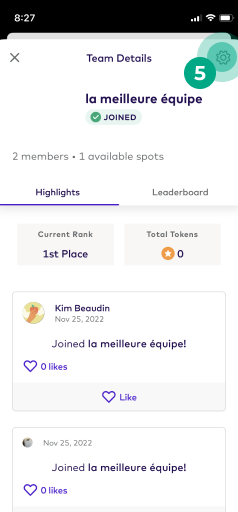
6. Tap “Leave”.
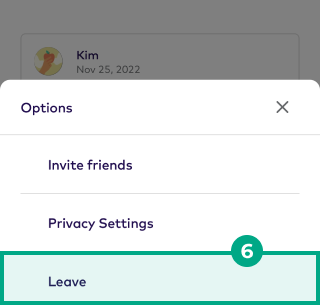
7. Tap “Leave Team” to confirm.
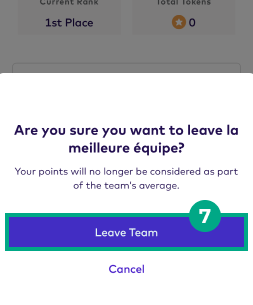
We’ll now remove you from the team, but you can continue to participate in the challenge individually.
On web:
1. Click “Journey”.
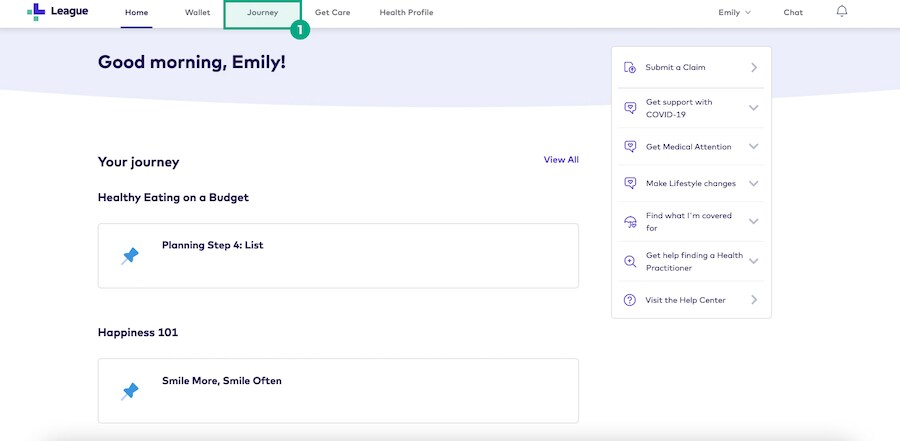
2. Click the “Progress” tab.
3. Select the challenge you want to leave.
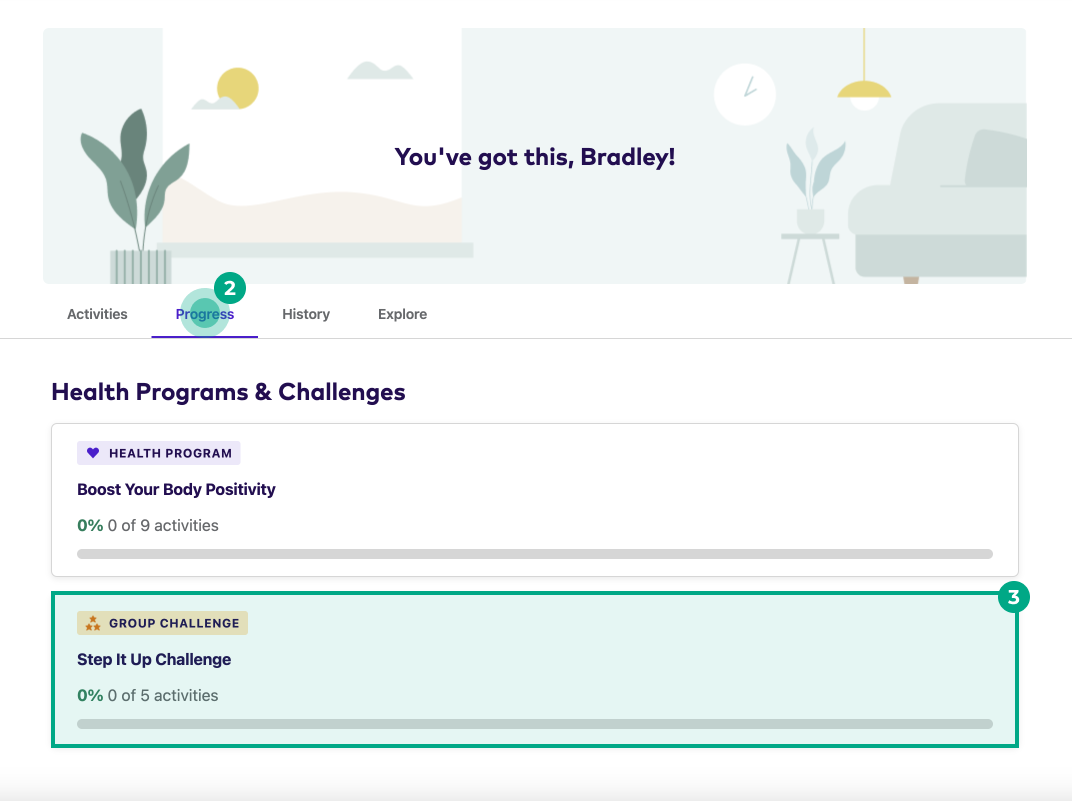
4. Click the team’s name.
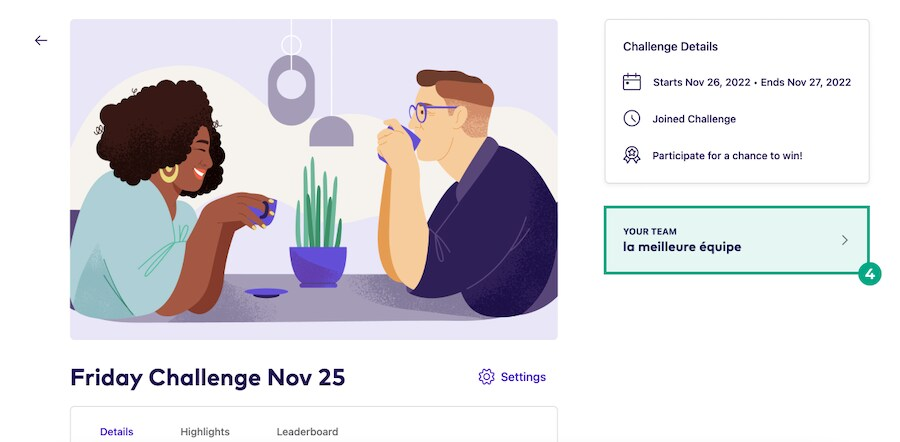
5. Click the “Settings” icon.
6. Click “Leave Team”.
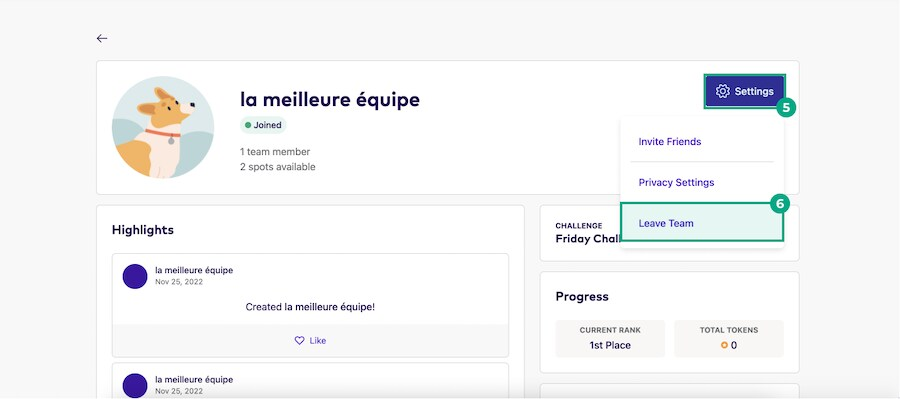
7. Click “Leave” to confirm.
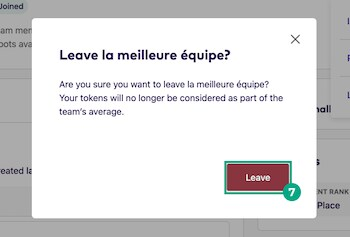
We’ll now remove you from the team, but you can continue to participate in the challenge individually.
.png)