Troubleshoot wearable connection issues
If data from your wearable isn’t syncing with your League account, we’re sorry to hear it! This article will teach you our recommended troubleshooting steps.
1. Make sure your wearables device is syncing with your wearables app
If you have a wearables device connected to the Apple Health, Google Fit, Fitbit, Garmin, Polar or Withings apps, the League app gets data from your wearables app and not directly from your wearables device.
Check if your wearables device is still syncing with your wearables app. For example, if you have a Fitbit device, check if your Fitbit device is syncing data with your Fitbit app.
Here are some resources to help you check if your data is syncing with your wearables app:
2. Open your wearables app throughout the day
Sometimes the Fitbit, Garmin, Polar and Withings apps only sync data to your League account when you open and sync the apps. Try opening your Fitbit, Garmin, Polar and Withings app a few times a day to ensure your data is synced regularly. For example, if you connected a Fitbit device to your League account, make sure you open the Fitbit app during the day to sync your data.
3. Make sure your wearable is connected to your League account
Sometimes wearables disconnect from your League account. For example, they disconnect if you delete and reinstall the League app or install the League app on a new phone.
To check if your wearable is still connected to your League account:
1. Tap the profile icon.
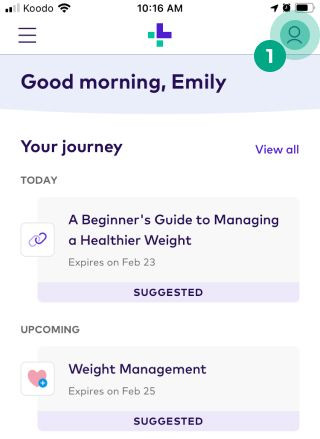
2. Tap the ellipsis (three dots) icon.
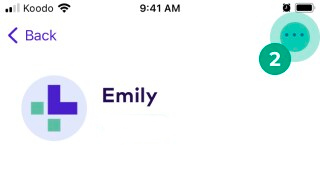
3. Tap “Apps & Devices”.
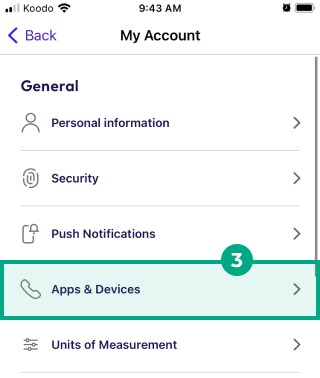
If you see the wearable listed under the:
"Connected" heading without an error message: The wearable is connected to your League app.
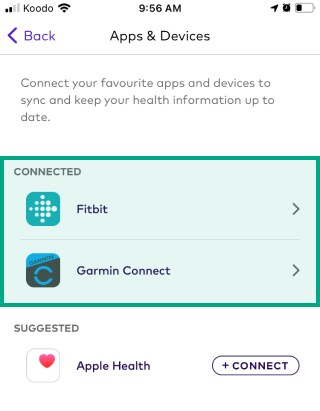
“Connected” heading with an error message: The wearable is connected to your League account, but we’re not receiving any data. If there’s new data the League app should receive, tap the wearable to reconnect it to your League account.
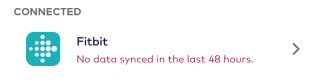
"Suggested" heading: The wearable isn’t connected to your League app. Tap “Connect” to reconnect your wearable.
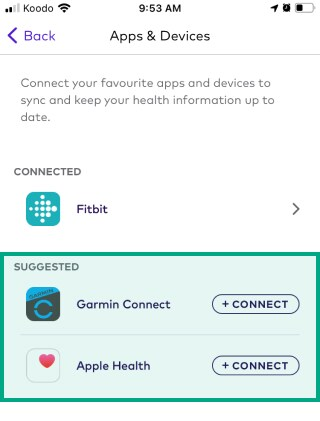
4. Disconnect and reconnect your wearable
When you connect a wearable to your League account, we ask you to share certain data with us. If you don’t share this data, you won’t be able to track this data in your metrics or complete any upcoming Health Journey activities that use this data (and won’t earn any eligible rewards points). To check if your wearable is sharing the right data:
1. Tap the profile icon.
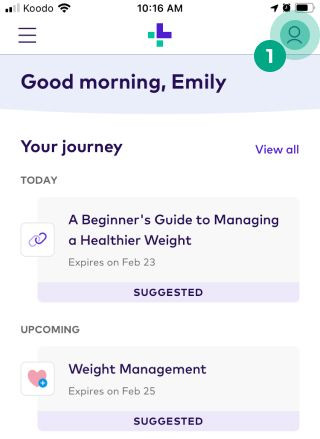
2. Tap the ellipsis (three dots) icon.
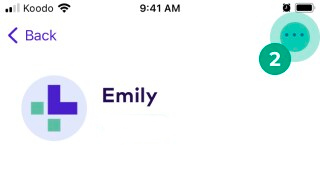
3. Tap “Apps & Devices”.
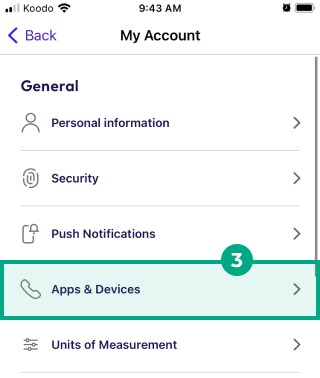
4. Tap a wearable listed under the “Connected” heading.
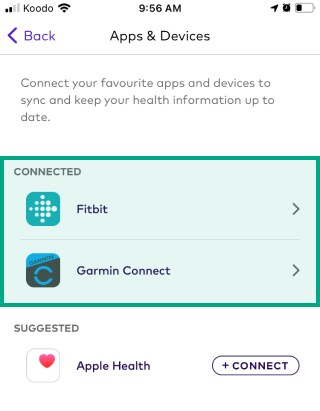
You’ll now see a list of data points. If you see a data point with a:
Green check mark beside it: We’re receiving the data point.

Red exclamation mark beside it: We’re not receiving the data point. Follow the steps in our FAQ “Manage the data your wearable app or device shares with your League account” to update your data sharing permissions.

5. Make sure your wearables device is tracking your data
Check if your wearables device is tracking your data. For example, if you exercised but your Fitbit device isn’t displaying any data, League won’t be able to track your data.
Visit the wearable device's help website to troubleshoot the issue:
6. If none of these troubleshooting steps work
Our customer care team is happy to help! Start a chat with our Customer Care team through Chat or email us at help@league.com.
.png)